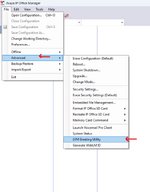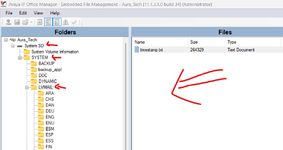Adding a Pre-Recorded WAV file to embedded voicemail
1. First things first –your WAV file needs to be PCM, uncompressed,8K,16-bit audio.
2. Now, use the LVM Greeting utility found in the manager application under the Advanced section. Specify Input file, Output file and Recordings Name. If you are doing this for an IP Office 500v2,make sure the format is G711.
Note: The Recording name and output file name must be eight characters or fewer.
Click the OK button and just like that, you have a new file in your destination folder with a .c11 extension.
3. Here’s the undocumented part, at least with what I could find. Use the Embedded File Management utility and copy this file to the SD card in the following folder
DYNAMIC\LVMAIL\AAG
4. Set up your auto-attendant and point the Menu Options selection to the name you have created in the Recordings Name section. Do NOT add the .c11 at the end of the name. It is case-sensitive
5. Uncheck the Enable Local Recording checkbox so that someone doesn’t come along and accidentally re-record over your hard work.
6. To check things out, set up a short code pointing to your Auto-Attendant.