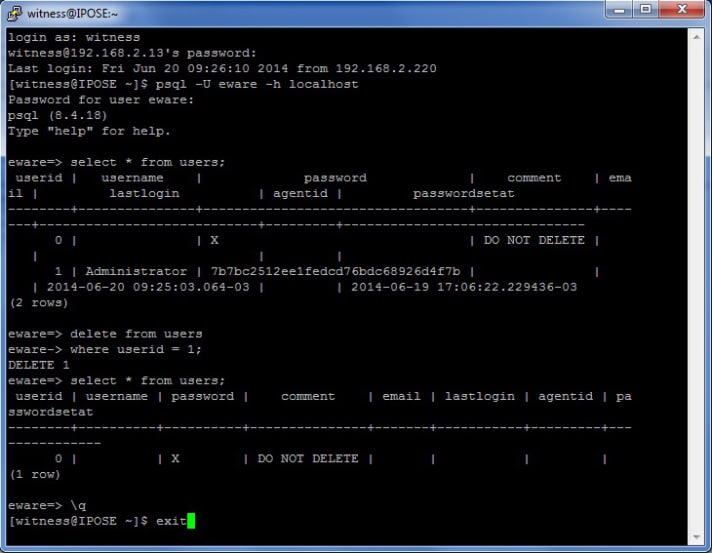Reset the password
1: Connect to the Contact Recorder Server
Open PuTTY and connect to the IP Office Server Edition (or Application Server), logging in with the following credentials:
Username: witness
Password: eQuality
2: Connect to the Contact Recorder Database
Log into the postgres database by entering the following command:
psql -U eware -h localhost
You will then be prompted for the password which is as follows:Password
2: Connect to the Contact Recorder Database
Log into the postgres database by entering the following command:
psql -U eware -h localhost
You will then be prompted for the password which is as follows:
eware
3: Search for the Administrator Account
Navigate to table containing users by entering the following command:
select * from users;
You should see that there is a user called Administrator with an encrypted password.
4: Delete the Administrator Account
Next we need to delete the user “Administrator” by doing the following commands:
delete from users where userid = 1;
NOTE: If this procedure has been carried out before, the Administrator user might be a different userid, so make sure you use the same ID that is displayed against the Administrator user when viewing the search results in Step 3.
5: Check the Administrator Account is Deleted
Navigate to table containing users again to check the Administrator user has been deleted, by entering the following command:
select * from users;
6: Logout of Contact Recorder Database
Log out of the database by entering the following command:
\q
Once logged out of the database, log out of putty by typing the following:exit
This whole process should look something similar to the image below:
7: Restart Contact Recorder Service
Open a Web Browser, and go to the IP Office Server Edition/Application Server Web Control page (
of IPOSE/AS>:7071).
Log in as an Administrator and stop the Contact Recorder service.
Once stopped, start the Contact Recorder service again.
Conclusion
When you next connect to Contact Recorder type in the Administrator username, leave the password box empty and click OK. This will then prompt you to create a new password.
If you are still encountering problems, it will require a complete uninstall/reinstall to reset the password. Alternatively, if you have an IPOSS contract, Avaya may be able to assist.
According Avaya doc SOLN252036