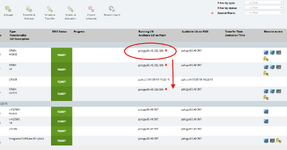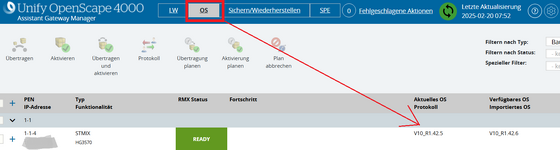OpenScape 4000 V10 Volume 4 IP Solutions Service Documentation Issue 39 Check 2.11.1 General Description
The STMIX can be re-flashed in case the board is not booting or not becoming READY in RMX.
The process can also be used to factory reset an STMIX board. All customer saved data will be erased from the board.
Hardware and cabling requirements
PC or Notebook with Windows OS: A connection must be established between the PC/Notebook and the STMIX board via a LAN cable connected to STMIX LAN1.
In the example provided in this document the STMIX uses the 192.0.2.101 IP address. It is strongly recommended for the PC to use 192.0.2.100 with netmask 255.255.255.0. Do NOT configure any other IP address on the same interface to avoid issues.
It is possible to use a secondary PC network interface if available.
USB cable, type A to type B cable (e.g. USB printer cable): connect the Windows PC via USB (type A) and the STMIX via USB (type B).
STMIX in OpenScape 4000, any type shelf: AP37009, AP370013, LTUW, etc.
Software requirements
DHCP Server + TFTPD Server: e.g. tftpd64.exe from
https://tftpd64.software.informer.com/download/
Use the 32 bit version in case of 32 bit Windows OS.
HTTP fileserver: e.g. HFS.exe from
https://www.rejetto.com/hfs/?f=dl
Decompression tool which supports .exe and .gz unzipping: e.g. 7zip.
SSH client (e.g. Putty) for SSH access to OpenScape 4000 and for COM port access to STMIX via USB port.
SFTP client (e.g. WinSCP) for downloading files from the OpenScape 400 platform.
STMIX USB Driver from OS4K Installation ISO: e.g. OS4K_V10_R0.28.0_InstallImage.iso\DriversAndTools\STMIX_USB_Serial_Console_Driver\
JeOS image for STMIX, generated on the OS4K Linux platform.
Minimum required OS4K PLT version: V8 R2.22.9 or V10 R0.28.5
You can not extract the files on a V8 running Platform V8.R2.22.8 or lower !
Create a working folder on the PC (e.g. D:\stmix-image-repo) and copy the HTTP fileserver (hfs.exe) and the TFTPD/DHCP server (tftpd64.exe).
The tftpd64.exe file can be either installed or extracted from the installer (using 7-zip) and copied to the working folder. The hfs.exe does not require installation.
Connect with SSH to the Platform Linux of any OS4K deployment type (Simplex, Duplex, Survivable, Standalone etc.) and generate the STMIX image with the following command:
bash /opt/yaps/create_stmix_PXE_boot_image.sh
(Above will only work if Platform on the system is V8.R2.22.9 or higher)
The result will be saved on the OpenScape 4000 Platform Linux, under the following path: /stmix-image-repo.
The generated files must be copied to the working folder created on the PC (D:\stmix-image-repo) via SFTP client.
Select and right-click on the .pxeboot file, then choose 7-Zip "Open archive" option. Now double click and open the shown .tar.gz file.
Extract the contents using "Extract" option (or drag drop the folder contents) to the working folder (D:\stmix-image-repo)
The working folder should now contain the following files:
STMIX_JeOS_SLES11_SP4.x86_64-V10_R0.28.0.tar.gz
STMIX_JeOS_SLES11_SP4.x86_64-V10_R0.28.0.tar.gz.md5
STMIX_JeOS_SLES11_SP4.x86_64-V10_R0.28.0.tar.gz.pxeboot
pxelinux.cfg\default
initrd
menu.c32
pxelinux.0
vmlinuz
hfs.exe
tftpd64.exe
A folder with Paxheaders may also be generated, but it can be ignored.
The file " D:/stmix-image-repo/pxelinux.cfg/default" is preconfigured for the network 192.0.2.0/24.
If the default values are not used, the file must be edited in order to match the IP configuration.