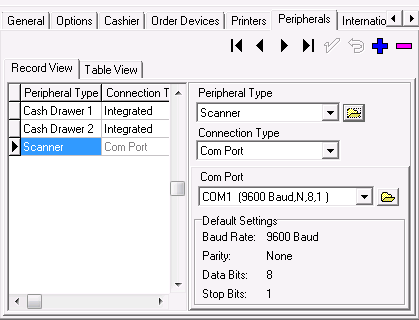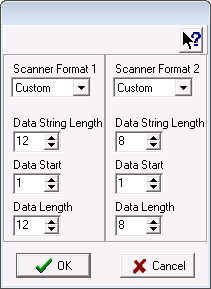Because it sounds like it's already picking up your scans - you can probably ignore the first section:
1. Setup Peripheral
[ul]
[li]Navigate to: POS Configurator > User Workstations[/li]
[li]Select the Workstation with the scanner attached[/li]
[li]Select the Peripheral tab[/li]
[li]If Scanner is not in the peripheral type list - press blue plus.[/li]
[li]Ensure the follow is setup:[/li]
[li]Peripheral Type: Scanner[/li]
[li]Connection Type: Com Port[/li]
[li]Com Port: Select the correct port.[/li]
[/ul]
2. Setup your UPC codes.
Click the folder icon next to peripheral type
I have mine set for UPC-A and UPC-C (see picture).
I also do not have the system calculate the check digit (POS Configurator > Revenue Center > Revenue Center Transactions).
If you have your system setup to calculate the check digit on a barcode...
Data Length will be 11 and 7 (I believe).
3. Barcodes
Navigate to POS Configurator > Barcodes
Press blue plus
Enter the full 12/8 (or 11/7) digits of UPC code in the Barcode field
Use the Menu Item drop down to locate your desired menu item (I usually click the drop down twice and then key in the menu item number - it's faster than scrolling through the list).
Green check mark (save changes)
4. Test
Give it a few minutes to populate the change and try to test scan.
5. Still not working?
Make sure the linked menu item is not expired (Menu Item > Prices [tab]> Effective From/To)
Make sure the linked menu item class isn't restricted (privilege level)
EDIT: I realize that you mentioned MP - I presume you mean Manager Procedures.
I'm not as familiar with that interface but the process should be similar.