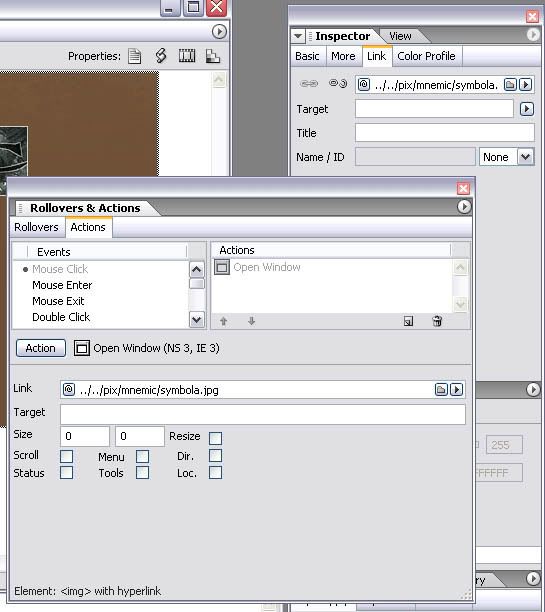Hey there...
A few questions about basic Golive features:
How do I link from an image thumbnail to the actual picture to open in a new tool- and menuless window without having to create an html-page for each picture?
And how do I remove the purple stroke from the thumbnail after it's been linked?
I've tried using the Rollover&actions palette and the CSS-editor but I need some guidance now...
Thank you...
- Stigart
A few questions about basic Golive features:
How do I link from an image thumbnail to the actual picture to open in a new tool- and menuless window without having to create an html-page for each picture?
And how do I remove the purple stroke from the thumbnail after it's been linked?
I've tried using the Rollover&actions palette and the CSS-editor but I need some guidance now...
Thank you...
- Stigart