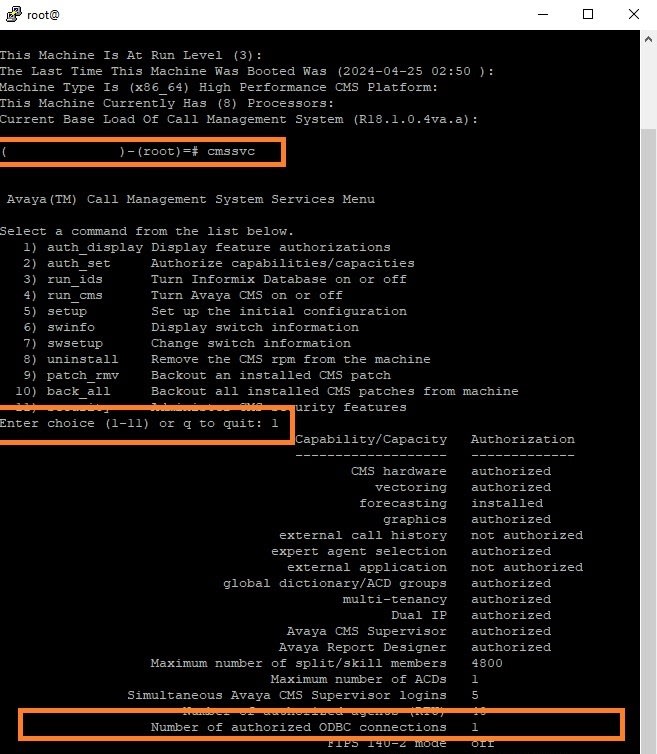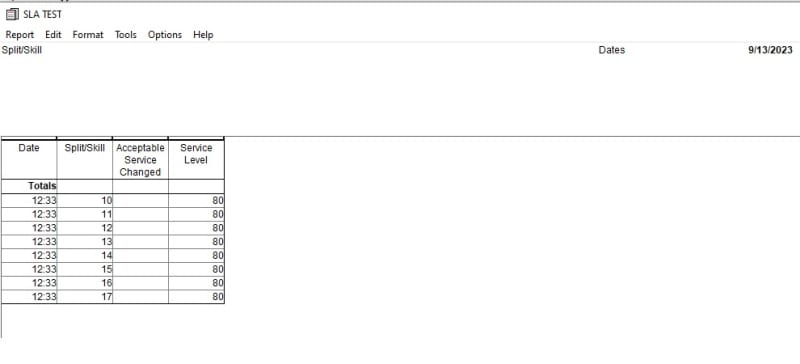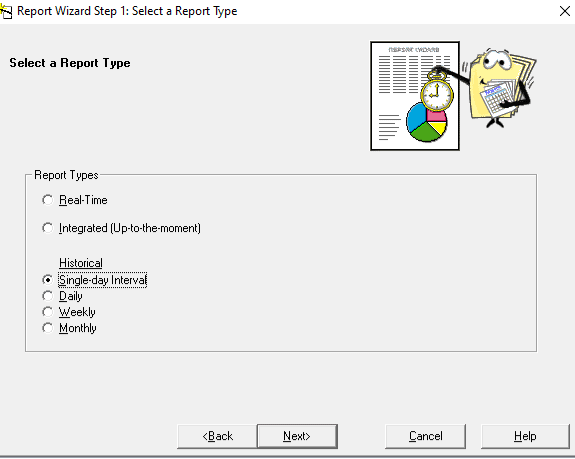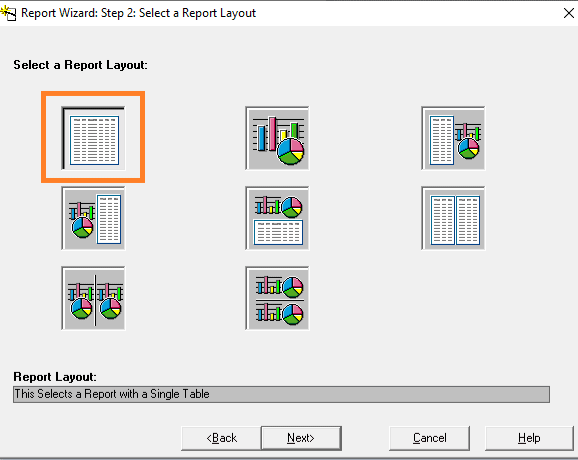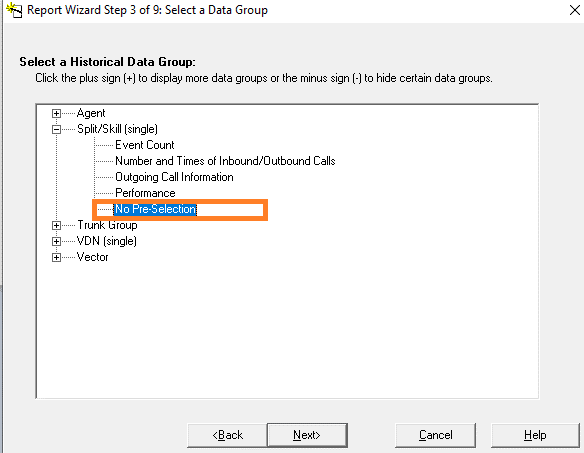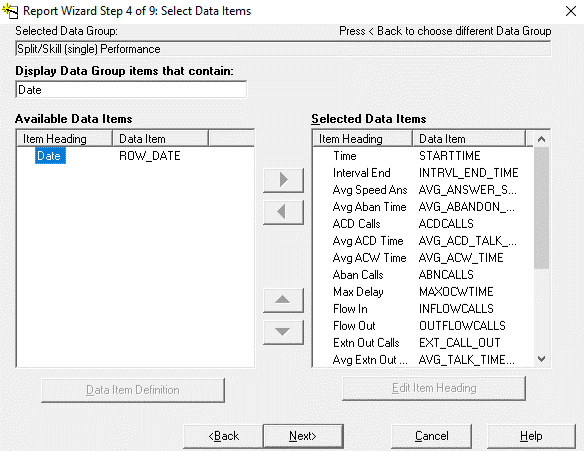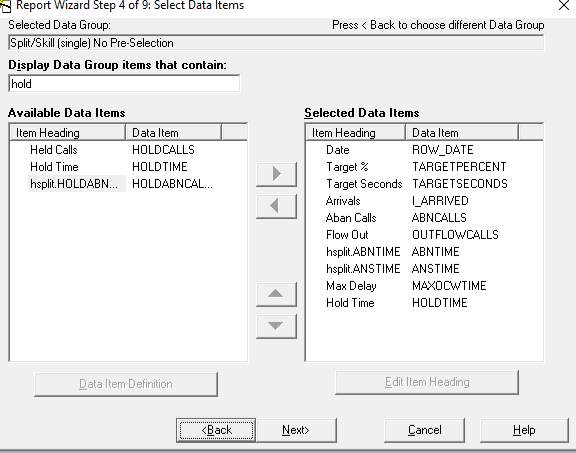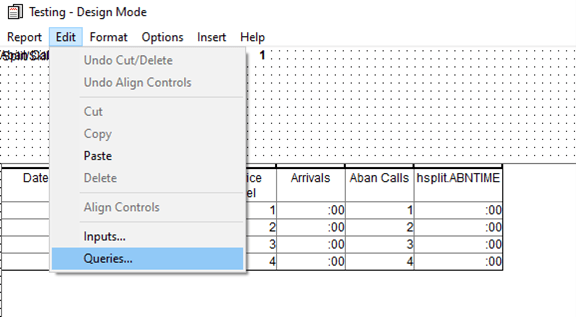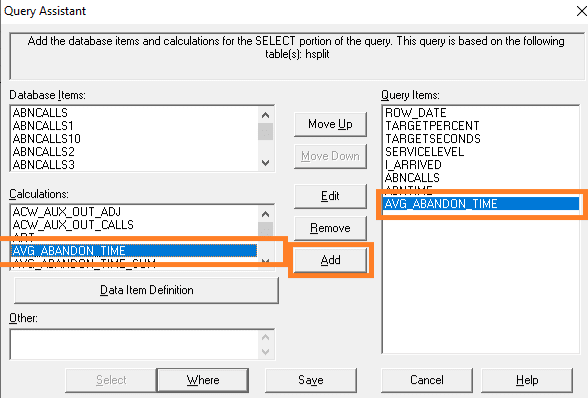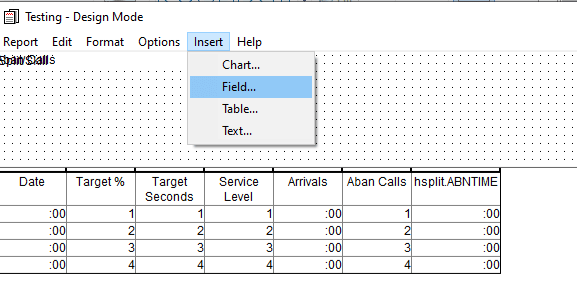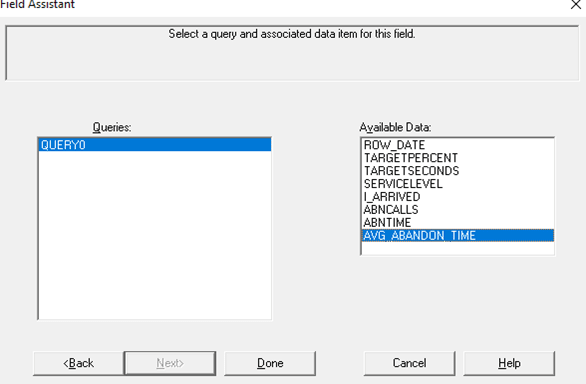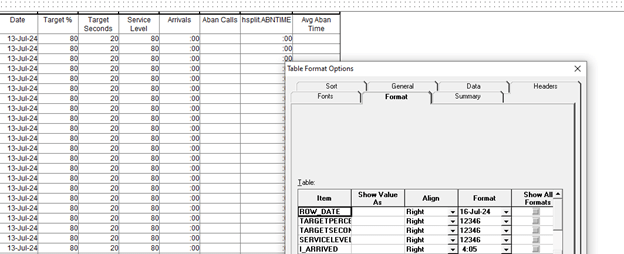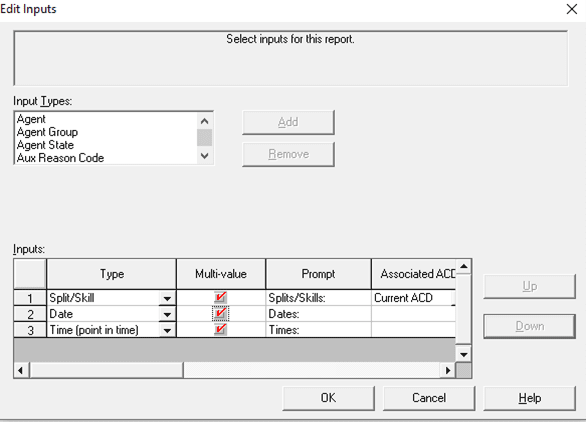Hi NC,
Note: For step 5, take a screenshot of the existing report you’re attempting to replicate before starting this process. I usually open the source report and just leave it on the side for reference.
STEP 1
Run report wizard
STEP 2
Select Single-day-interval under Historical (or select the appropriate report type)
STEP 3
Select Single table report layout
STEP 4
Select No Pre-Selection (Note: you can select existing reports for faster creation but the report you’re building doesn’t already exists).
STEP 5
Enter the Date, find the Date Item you want then use the arrow to add. Repeat this step for all your desired fields (Service, Target, Aban Calls, ABNTIME), etc
STEP 6
Continue until all desired items are selected.
STEP 7
Some fields calculations are done at the database level, others like Average Aband Time, Average Talk Time, etc are calculated in the Form Table. For your new form you need to add Averages to the form/table as queries.
STEP 8
Find the averages you need and Add them to the queries items.
STEP 9
Add all of the Field and Query0 items to the form.
STEP 10
Select Data Item
STEP 11
Find and select the Averages you created.
STEP 12
Right click on the actual table part of the form and select Format Table. Find items that are showing unformatted data on the form (Date may be shown as a UNIX date rather than 14 Jul 24 for example. Once you find the item, select Show all formats – then click off that item to anything else and return. – you should see the Date formats. Repeat this for any other fields.
STEP 13
Finally, change the inputs to multi-values. Save and run your report.