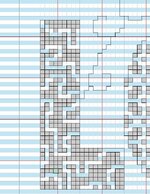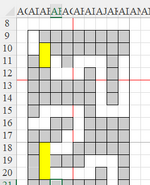Assistance with MS365 - Excel (its up to date) and Conditional Formatting
I have no clue how to use this tool anymore, ever since the update. I sure hope this is the right way to go about this. A few things you should about my capabilities.
I have been retired over a decade and if you don't use it, you do certainly lose it. In this case, if you were to provide an answer using VBA, please don't. I do not now,
nor have I ever understood it and I am so flustered right now that trying to teach this old dog "you just gotta do this or that" will fall on deaf ears. Steps, please...
The information attached is just a small part of the chart I am working on and have not included the entire workbook as it is copyrighted material. I am attempting to make changes to this data for myself and no one else. This is a crochet pattern and its worked from lower right to left and work up the chart from the bottom to the top. This segment has simply a capital "L".
Being left handed, I have cell number both right to left and left to right and the rows on once side even number, and the other the odd number rows.
I work left to right and upward....
So this is what I am attempting to do and that is, as you can see on the left, ever other row is either light blue or lavender. HOWEVER, the grey cells (the pattern stitches) are in grey. I need to change each row color to correspond with either the blue or lavender on all blank/white cells but the grey cells should remain untouched. I will place strategic "X's" in the appropriate spots to designate the type of stitch to use. I just need the colors of the white cells, per row, to change.
I figure conditional formatting? But I have absolutely NO BLOODY IDEA how to even start to play with a formula. Can you help??? PLEASE. And again, I was retired with tek-tips changed and have not really been using thie resource like I did when working so I hope that I am in the right category or location and I hope that I posted the inquiry properly. HELP! Seriously... I'm too flustered and frustrated to go on with this project without the kind help from y'all. SKIP you still around? Again, I just don't get VBA so if you write me code to F-whatever and enter it some place it does me no good because I don't know how to adjust or edit it. Can this be done via Conditional Formatting? OR... do I just abandon this project. I've had the pattern for 4 years, really REALLY want to make it but as is, its not written for "Mosaic" crochet, its meant for "Interlock" crochet only. I know, out of your realm but thus is my issue.
Most sincerely,
Laurie K.
I have no clue how to use this tool anymore, ever since the update. I sure hope this is the right way to go about this. A few things you should about my capabilities.
I have been retired over a decade and if you don't use it, you do certainly lose it. In this case, if you were to provide an answer using VBA, please don't. I do not now,
nor have I ever understood it and I am so flustered right now that trying to teach this old dog "you just gotta do this or that" will fall on deaf ears. Steps, please...
The information attached is just a small part of the chart I am working on and have not included the entire workbook as it is copyrighted material. I am attempting to make changes to this data for myself and no one else. This is a crochet pattern and its worked from lower right to left and work up the chart from the bottom to the top. This segment has simply a capital "L".
Being left handed, I have cell number both right to left and left to right and the rows on once side even number, and the other the odd number rows.
I work left to right and upward....
So this is what I am attempting to do and that is, as you can see on the left, ever other row is either light blue or lavender. HOWEVER, the grey cells (the pattern stitches) are in grey. I need to change each row color to correspond with either the blue or lavender on all blank/white cells but the grey cells should remain untouched. I will place strategic "X's" in the appropriate spots to designate the type of stitch to use. I just need the colors of the white cells, per row, to change.
I figure conditional formatting? But I have absolutely NO BLOODY IDEA how to even start to play with a formula. Can you help??? PLEASE. And again, I was retired with tek-tips changed and have not really been using thie resource like I did when working so I hope that I am in the right category or location and I hope that I posted the inquiry properly. HELP! Seriously... I'm too flustered and frustrated to go on with this project without the kind help from y'all. SKIP you still around? Again, I just don't get VBA so if you write me code to F-whatever and enter it some place it does me no good because I don't know how to adjust or edit it. Can this be done via Conditional Formatting? OR... do I just abandon this project. I've had the pattern for 4 years, really REALLY want to make it but as is, its not written for "Mosaic" crochet, its meant for "Interlock" crochet only. I know, out of your realm but thus is my issue.
Most sincerely,
Laurie K.