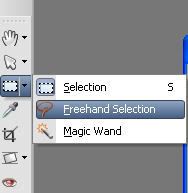bluebird4027
Technical User
Please could someone help me? I have a picture of a face which i have put a frame round and I would like to put this picture into the lens of a magnifying glass but I can't get the background to be round as well (its square and is 'hanging' over the edges of the magnifying glass)
Could you let me know either how to make the background transparent rather than white (can't make head nor tail of the help on Paint Shop Pro)or to make the 'canvas' round.
Thanks in advance and I hope this makes sense!
Sarah
Could you let me know either how to make the background transparent rather than white (can't make head nor tail of the help on Paint Shop Pro)or to make the 'canvas' round.
Thanks in advance and I hope this makes sense!
Sarah