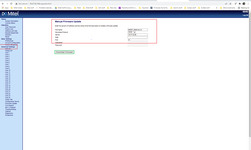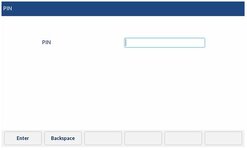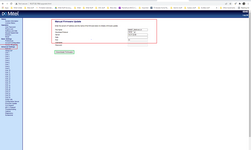hotelmotelpatel
Technical User
Hi, I have some 6900W phones that are in sip mode, for the 6900 series phones (non W) I use the 3300 to switch back to minet firmware. I believe I downloaded the correct MINET firmware for the 6900W series phones, I would like to install that firmware onto the 3300 switch to support the 6900W series and convert them from SIP back to MINET. I just don't see where to upload the firmware to the switch. I would appreciate it if someone could let me how to upload the new 6900W firmware to the switch. Thanks in advance.