Submeg
Programmer
- Apr 28, 2010
- 3
Hello all,
I am currently facing two problems:
I also code in AutoHotkey, and I have been using the Radial Menu for many years. There is a support tool that allows you to easily load in functions on a GUI, rather than working in text files.
Unfortunately, for me and a few others, this tool has not been working correctly for some time. I have been manually updating files in the background, but for others, this is less than ideal.
To get around this, I created a tool with Excel VBA that creates the text file directly, to make the process less "fiddly".
One of the aspects I'd like to add is to replicate the visual component of the native designer. This requires circles to be laid out in a circle, and the "tightness" of this circle is dependent on a) how many items are in each ring and b) which ring it is. See below for an example:

I have created six items to create the inner ring to start with; each item is named - Item1, Item2, Item3 and so on.
I used the VBA recorder to see that the items are selected like so:
I then tried to replicate this based on how many items are in a ring, as defined by the user; I was able to get the "selection string" to match that of the recorded version like so:
This results in the string begin created like so:

But when I try to run this, it returns:
I did find this code, which selects all items that fall within a selected area, and was trying to see if I could replicate based on the name instead. I would have hoped my version worked, but alas...
Once I am able to select the items, I would like to arrange them as per how they appear in the image above. I was able to find this code which does indeed align them around a circle, however, "item 1" is placed at "3 o'clock" as opposed to 12, and so the alignment is different to the designer I am trying to replicate (see the image above). When I manually select the items and run the alignment code, it turns out like this (I have selected the "first" circle that is placed):
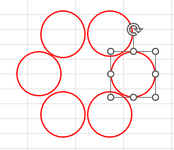
My code for the alignment is so far:
If anyone knows how to fix the selection or alignment issues (or both!) it would be greatly appreciated! If you know of a better way, happy to explore other options.
I am currently facing two problems:
- How to select a subset of items on the worksheet based on their name
- How to arrange these in a circle
Background:
I also code in AutoHotkey, and I have been using the Radial Menu for many years. There is a support tool that allows you to easily load in functions on a GUI, rather than working in text files.
Unfortunately, for me and a few others, this tool has not been working correctly for some time. I have been manually updating files in the background, but for others, this is less than ideal.
To get around this, I created a tool with Excel VBA that creates the text file directly, to make the process less "fiddly".
One of the aspects I'd like to add is to replicate the visual component of the native designer. This requires circles to be laid out in a circle, and the "tightness" of this circle is dependent on a) how many items are in each ring and b) which ring it is. See below for an example:

The Problem - #1:
I have created six items to create the inner ring to start with; each item is named - Item1, Item2, Item3 and so on.
I used the VBA recorder to see that the items are selected like so:
ActiveSheet.Shapes.Range(Array("Item1", "Item2", "Item3", "Item4", "Item5", "Item6")).Select I then tried to replicate this based on how many items are in a ring, as defined by the user; I was able to get the "selection string" to match that of the recorded version like so:
Code:
'Ring1 - select
Do While SelectionCounter < Ring1
'Start
If SelectionString = "" Then
'SelectionString = Chr(34) & "Item" & (SelectionStart + SelectionCounter) & Chr(34)
SelectionString = "Item" & (SelectionStart + SelectionCounter) & Chr(34)
'End
ElseIf (Ring1 - 1) = SelectionCounter Then
'SelectionString = SelectionString & ", " & Chr(34) & "Item" & (SelectionStart + SelectionCounter) & Chr(34)
'SelectionString = SelectionString & ", " & "Item" & (SelectionStart + SelectionCounter)
SelectionString = SelectionString & ", " & Chr(34) & "Item" & (SelectionStart + SelectionCounter) '& Chr(34)
Else
'SelectionString = SelectionString & ", " & "Item" & (SelectionStart + SelectionCounter)
SelectionString = SelectionString & ", " & Chr(34) & "Item" & (SelectionStart + SelectionCounter) & Chr(34)
End If
SelectionCounter = SelectionCounter + 1
LoopThis results in the string begin created like so:

But when I try to run this, it returns:
Run-time error '1004': The item with the specified name wasn't foundI did find this code, which selects all items that fall within a selected area, and was trying to see if I could replicate based on the name instead. I would have hoped my version worked, but alas...
The Problem - #2:
Once I am able to select the items, I would like to arrange them as per how they appear in the image above. I was able to find this code which does indeed align them around a circle, however, "item 1" is placed at "3 o'clock" as opposed to 12, and so the alignment is different to the designer I am trying to replicate (see the image above). When I manually select the items and run the alignment code, it turns out like this (I have selected the "first" circle that is placed):
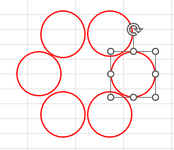
My code for the alignment is so far:
Code:
Call AlignShapesInCircle(625, 700, 47, ActiveWindow.Selection.ShapeRange)
'https://answers.microsoft.com/en-us/msoffice/forum/all/aligning-shapes-in-a-circle-using-vba/170632a9-427b-46c1-90ea-c0f7f8235863
Function AlignShapesInCircle(x As Single, y As Single, r As Single, shprng As ShapeRange)
'x,y = center point of the circle
'r = radius of the circle
'shprng = the shape selection that needs to be arranged
Dim angle As Single
Dim currentangle As Single
Dim x1 As Single
Dim y1 As Single
Dim i As Integer
Dim itemCount As Long
currentangle = 0
angle = 360 / shprng.Count
itemCount = 0
For currentangle = 0 To 359 Step angle
i = i + 1
x1 = r * Cos(D2R(currentangle))
y1 = r * Sin(D2R(currentangle))
If itemCount = 0 Then
shprng(i).Left = x + x1
shprng(i).Top = y + y1
Else
shprng(i).Left = x + x1
shprng(i).Top = y + y1
End If
itemCount = itemCount + 1
Next
End Function
Function D2R(Degrees) As Double
D2R = Degrees / 57.2957795130823
End Function
Function R2D(Radians) As Double
R2D = 57.2957795130823 * Radians
End FunctionIf anyone knows how to fix the selection or alignment issues (or both!) it would be greatly appreciated! If you know of a better way, happy to explore other options.
