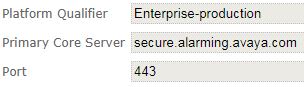I
was able to upgrade my SAL to 3.0. I pretty much followed the directions in
this Avaya Mentor Video.
As mentioned, I was running SAL 2.5 on a business partner (BP) gateway. My SAL 3.0 server is running on VMWare.
The virtual machine/server (VM) was built by the server team following the guidelines from Avaya.
I downloaded the SAL 3.0 OVA from
here, the installer from
here, and the service pack from
here.
The server engineer built the new VM using the OVA from Avaya
I used the following steps to complete the upgrade*:
Login to the SAL 2.5 server. Yes, the 2.5 server. You may have to su to root.
Create a root directory for the installer
mkdir ads3
Create a directory for the 2.5 backup
mkdir ads3/backup
(The command pwd will display the current directory.)
Copy the 3.0 installer file (ADS-Installer-3.0.0.0-379.tar.gz) to the ads3 directory. I used WinSCP.
Extract the file:
tar -xzf ADS-Installer-3.0.0.0-379.tar.gz
This will extract contents into a new directory of the same name - ADS-Installer-3.0.0.0-379
CD to the new directory and look for the backup script - migration_backup.sh - and execute it using the following to include the destination folder:
./migration_backup.sh /root/ads3/backup/
The backup will run and create a tarbol** file in the backup directory - ADS_2.5_backup.tar
**Copy the backup tarbol to the new 3.0 server's /root/ads3/backup directory
**If the new 3.0 server will retain same IP address (and it should), shut down 2.5 server
Login to new 3.0 server
Create a root directory for the installer
mkdir ads3
Create a directory for the 2.5 backup
mkdir ads3/backup
Copy the 3.0 installer file, and the 3.0 service pack file to /root/ads3 directory, and the 2.5 backup file to the /root/ads3/backup directory.
Extract the installer file:
tar -xzf ADS-Installer-3.0.0.0-379.tar.gz
This will extract contents into a new directory of the same name
Next, the unattended install properties file must be modified to fit the installation.
CD to the new directory (ADS-Installer-3.0.0.0-379) and look for the properties file and edit it:
vim ADS_Response.properties
EDIT THE FILE with appropriate responses and save it. I won’t go into Linux vim commands here.
However, I will mention that in the properties file, the BACKUP_FILE_PATH= will need to match the backup directory and filename. (i.e. BACKUP_FILE_PATH=/ads3/backup/ADS_2.5_backup.tar)
While in that same director - ADS-Installer-3.0.0.0-379 - run the unattended install:
./install.sh -unattended
This command will use the properties file to answer the install questions.
After 10-15, the install will complete. It may look like it stalled/halted, but it will continue.
Once it completes, run the service pack the same way. (It, too, has an unattended install properties file that needs to be modified first):
1) Login as admin
2) Type su and then the root password
3) Type cd /ads3/ (enter)
4) Type tar –xzf ADS-ServicePack-3.0.4.0-582.tar.gz (enter)
5) Let the file unpack, it will create a new directory /installer/ADS-Installer-3.0.0.0-458
6) Type cd ADS-ServicePack-3.0.4.0-582 (enter)
7) Type vim ADS_Response.properties (enter) to edit the install file
8) Save and exit
9) Type ./install.sh –unattended (enter)
10) After it is finished installing the service pack I did a reboot at the prompt so that the machine could gracefully shut down and restart all of the services.
Verify SAL is working:
netstat -nap | grep 7443
Or go to WebUI for SAL -
ip address>:7443
*These are the steps I used. Run them at your own risk. I am not responsible if you mess it up.