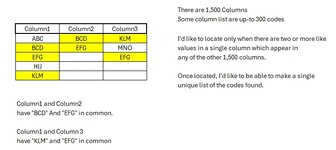I really need some help from a genius. I'm working on a dynamic excel spreadsheet. There are over 1,500 columns with list data below each one. Does anyone know how I can dynamically find two or more like values that appear in any of the 1,500 columns. I don't just want to highlight duplicates. I need to determine if more than two (same values) appear in any of the columns independently of each other. I've attached a sample of the column row values. Any direction in the right way to calculate this using a formula is appreciated. I've tried alot of different ideas over two weeks, but I am coming up empty.
Navigation
Install the app
How to install the app on iOS
Follow along with the video below to see how to install our site as a web app on your home screen.
Note: This feature may not be available in some browsers.
More options
-
Congratulations MikeeOK on being selected by the Tek-Tips community for having the most helpful posts in the forums last week. Way to Go!
You are using an out of date browser. It may not display this or other websites correctly.
You should upgrade or use an alternative browser.
You should upgrade or use an alternative browser.
Need Genius Help - Finding multiple duplicates between columns - EXCEL
- Thread starter Kim296
- Start date
I don't know if you ever worked with power query. Since a couple of recent Excel versions it is a built-in com add-in. A single query is a sequence of transformations that are recorded in power query desktop. The steps can be edited, it is also possible to write query without recording. The full M code in M language (as below) is displayed in advanced editor. All code below is a result of recording with small clean up.
I started with converting data to structured table and named it 'tData'.
The first query started as query from table, with some future steps. It is named 'tData' and remained as connection only. The M code:
The second query, 'qAggregate' is displayed below the table with source data. M code:
The final four columns query M code:
I started with converting data to structured table and named it 'tData'.
The first query started as query from table, with some future steps. It is named 'tData' and remained as connection only. The M code:
Code:
let
Source = Excel.CurrentWorkbook(){[Name="tData"]}[Content],
#"Changed Type" = Table.TransformColumnTypes(Source,{{"Column1", type text}, {"Column2", type text}, {"Column3", type text}}),
#"Added Index" = Table.AddIndexColumn(#"Changed Type", "Index", 1, 1, Int64.Type),
#"Unpivoted Other Columns" = Table.UnpivotOtherColumns(#"Added Index", {"Index"}, "Column", "Code")
in
#"Unpivoted Other Columns"The second query, 'qAggregate' is displayed below the table with source data. M code:
Code:
let
Source = tData,
#"Grouped Rows" = Table.Group(Source, {"Code"}, {{"Count", each Table.RowCount(_), Int64.Type}}),
#"Filtered Rows" = Table.SelectRows(#"Grouped Rows", each ([Count] <> 1))
in
#"Filtered Rows"The final four columns query M code:
Code:
let
Source = qAggregate,
#"Merged Queries" = Table.NestedJoin(Source, {"Code"}, tData, {"Code"}, "tData", JoinKind.LeftOuter),
#"Expanded {0}" = Table.ExpandTableColumn(#"Merged Queries", "tData", {"Index", "Column"}, {"Index", "Column"})
in
#"Expanded {0}"- Thread starter
- #22
I definitely appreciate your time and response.BTW, it is a result of the queries with your data:
View attachment 2350
I originally uploaded a few columns of my actual data in a screen shot, but it was confusing to the people trying to understand my question. So, I replaced it with sample data; hence, abc, bcd, etc..
After looking your suggestion in comparison to my worksheet, this approach will not work. In my worksheet, every code (within all the columns) are already narrowed down to duplicate values. There are no unique values in my worksheet to filter out.
I'm sorry that I can't explain this better. Thank you.
- Thread starter
- #23
I'm not familiar with Power query. This looks foreign to me, but I love a challenge. I will take this and try to learn what you are doing. Thank you so much for your time spent trying to help me find a solution. I really appreciate you!!I don't know if you ever worked with power query. Since a couple of recent Excel versions it is a built-in com add-in. A single query is a sequence of transformations that are recorded in power query desktop. The steps can be edited, it is also possible to write query without recording. The full M code in M language (as below) is displayed in advanced editor. All code below is a result of recording with small clean up.
I started with converting data to structured table and named it 'tData'.
The first query started as query from table, with some future steps. It is named 'tData' and remained as connection only. The M code:
Code:let Source = Excel.CurrentWorkbook(){[Name="tData"]}[Content], #"Changed Type" = Table.TransformColumnTypes(Source,{{"Column1", type text}, {"Column2", type text}, {"Column3", type text}}), #"Added Index" = Table.AddIndexColumn(#"Changed Type", "Index", 1, 1, Int64.Type), #"Unpivoted Other Columns" = Table.UnpivotOtherColumns(#"Added Index", {"Index"}, "Column", "Code") in #"Unpivoted Other Columns"
The second query, 'qAggregate' is displayed below the table with source data. M code:
Code:let Source = tData, #"Grouped Rows" = Table.Group(Source, {"Code"}, {{"Count", each Table.RowCount(_), Int64.Type}}), #"Filtered Rows" = Table.SelectRows(#"Grouped Rows", each ([Count] <> 1)) in #"Filtered Rows"
The final four columns query M code:
Code:let Source = qAggregate, #"Merged Queries" = Table.NestedJoin(Source, {"Code"}, tData, {"Code"}, "tData", JoinKind.LeftOuter), #"Expanded {0}" = Table.ExpandTableColumn(#"Merged Queries", "tData", {"Index", "Column"}, {"Index", "Column"}) in #"Expanded {0}"
- Thread starter
- #25
No, I did reply. I would love to hear your suggestion on VBA. I haven't see the response. I will go back and look again. I'm sorry. I value everyone's time and responses.I guess my question (with possible solution) is ignored
OK, here is what I've got, assuming:
1. there are no Empty cells in any columns that separate data (columns can have different number of data, but once empty cell is detected, no data below for that column)
2. Data starts in Row 2 (Row 1 is a Header row)
If you have a LOT of data, uncomment ScreenUpdating in 2 places, that should speed up this code.
1. there are no Empty cells in any columns that separate data (columns can have different number of data, but once empty cell is detected, no data below for that column)
2. Data starts in Row 2 (Row 1 is a Header row)
Code:
Option Explicit
Sub Kim296()
Dim iCol1 As Integer
Dim iCol2 As Integer
Dim iRow1 As Integer
Dim iRow2 As Integer
Dim bFirstIsFound As Boolean
Dim iFoundRow1 As Integer
Dim iFoundRow2 As Integer
'Application.ScreenUpdating = False
For iCol1 = 1 To ActiveSheet.UsedRange.Columns.Count - 1
For iCol2 = iCol1 + 1 To ActiveSheet.UsedRange.Columns.Count
iRow1 = 2
bFirstIsFound = False
Do While Cells(iRow1, iCol1).Value <> ""
iRow2 = 2
Do While Cells(iRow2, iCol2).Value <> ""
If Cells(iRow1, iCol1).Value = Cells(iRow2, iCol2).Value Then
If Not bFirstIsFound Then
iFoundRow1 = iRow1
iFoundRow2 = iRow2
bFirstIsFound = True
Else
Cells(iFoundRow1, iCol1).Interior.Color = vbYellow
Cells(iFoundRow2, iCol2).Interior.Color = vbYellow
Cells(iRow1, iCol1).Interior.Color = vbYellow
Cells(iRow2, iCol2).Interior.Color = vbYellow
End If
End If
iRow2 = iRow2 + 1
Loop
iRow1 = iRow1 + 1
Loop
Next iCol2
Next iCol1
'Application.ScreenUpdating = False
End SubIf you have a LOT of data, uncomment ScreenUpdating in 2 places, that should speed up this code.
- Thread starter
- #27
Thank you very much for your time and suggestion. I am not very versed on VBA; I'm learning. I will try your suggestion today and see if I can figure it out. It looks pretty short and simple. Thank you again!OK, here is what I've got, assuming:
1. there are no Empty cells in any columns that separate data (columns can have different number of data, but once empty cell is detected, no data below for that column)
2. Data starts in Row 2 (Row 1 is a Header row)
Code:Option Explicit Sub Kim296() Dim iCol1 As Integer Dim iCol2 As Integer Dim iRow1 As Integer Dim iRow2 As Integer Dim bFirstIsFound As Boolean Dim iFoundRow1 As Integer Dim iFoundRow2 As Integer 'Application.ScreenUpdating = False For iCol1 = 1 To ActiveSheet.UsedRange.Columns.Count - 1 For iCol2 = iCol1 + 1 To ActiveSheet.UsedRange.Columns.Count iRow1 = 2 bFirstIsFound = False Do While Cells(iRow1, iCol1).Value <> "" iRow2 = 2 Do While Cells(iRow2, iCol2).Value <> "" If Cells(iRow1, iCol1).Value = Cells(iRow2, iCol2).Value Then If Not bFirstIsFound Then iFoundRow1 = iRow1 iFoundRow2 = iRow2 bFirstIsFound = True Else Cells(iFoundRow1, iCol1).Interior.Color = vbYellow Cells(iFoundRow2, iCol2).Interior.Color = vbYellow Cells(iRow1, iCol1).Interior.Color = vbYellow Cells(iRow2, iCol2).Interior.Color = vbYellow End If End If iRow2 = iRow2 + 1 Loop iRow1 = iRow1 + 1 Loop Next iCol2 Next iCol1 'Application.ScreenUpdating = False End Sub
If you have a LOT of data, uncomment ScreenUpdating in 2 places, that should speed up this code.
If you don't want to use VBA, you can try Python in Excel:
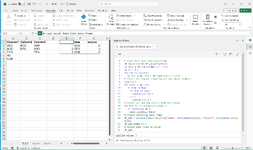
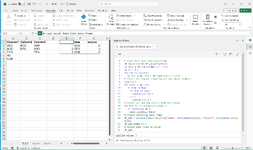
Python:
# read excel data into data frame
df_inp = xl("A1:C6",headers=True)
columns = df_inp.columns.to_list()
my_list = []
for col in columns:
my_list = my_list + df_inp[col].to_list()
# create dictionary: counting all non-empty elements
count = {}
for elem in my_list:
if elem != None:
if elem in count:
count[elem] += 1
else:
count[elem] = 1
# remove all non-duplicates from dictionary
for key in list(count.keys())[:]:
if count[key] == 1:
count.pop(key, None)
# create resulting data frame
df_out = pd.DataFrame.from_dict({"data": list(count.keys()), "occurs": list(count.values())})
df_out.index += 1
# output data frame to excel
df_outSimilar threads
- Replies
- 4
- Views
- 2K
- Replies
- 8
- Views
- 990
- Locked
- Question
- Replies
- 3
- Views
- 871
Part and Inventory Search
Sponsor
-
This site uses cookies to help personalise content, tailor your experience and to keep you logged in if you register.
By continuing to use this site, you are consenting to our use of cookies.