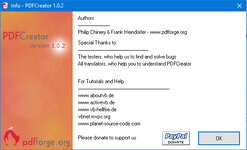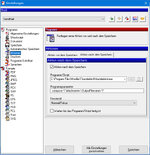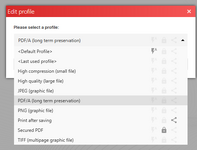Hi Experts,
Am trying to the do the following:
Print to a PDF from a REPORT FORM (a receipt), then email this generated PDF file as an attachment to a customer's email address.
My questions:
1. Can I do a SET PRINTER TO NAME "Microsoft Print to PDF" before running REPORT FORM TO PRINT?
2. How do I pass the filename to this?
3. Which email API (is this what we call it) is the most straightforward (and free please) to implement to you guys?
Kindly share your experience.
Love live the Fox!
Am trying to the do the following:
Print to a PDF from a REPORT FORM (a receipt), then email this generated PDF file as an attachment to a customer's email address.
My questions:
1. Can I do a SET PRINTER TO NAME "Microsoft Print to PDF" before running REPORT FORM TO PRINT?
2. How do I pass the filename to this?
3. Which email API (is this what we call it) is the most straightforward (and free please) to implement to you guys?
Kindly share your experience.
Love live the Fox!