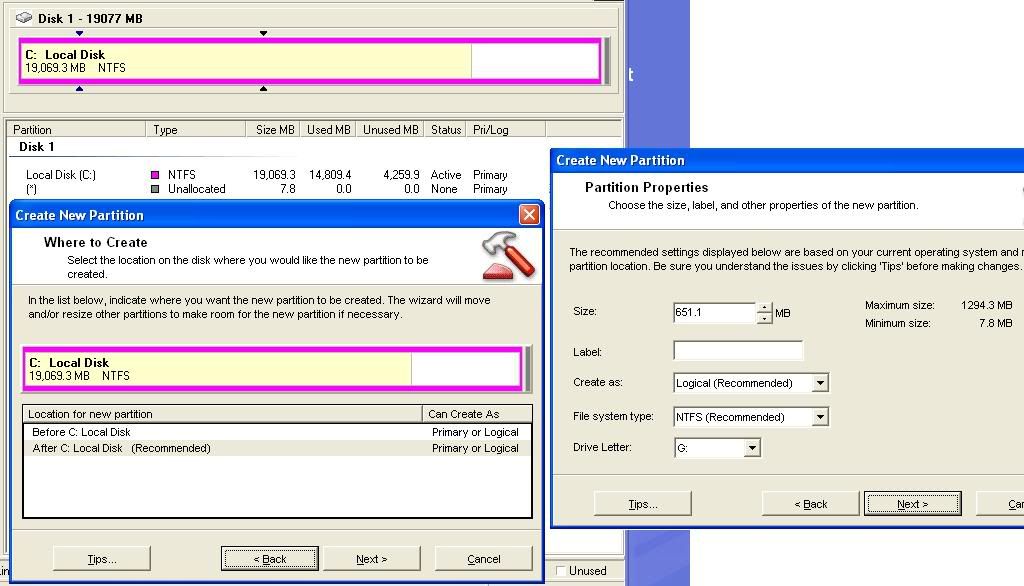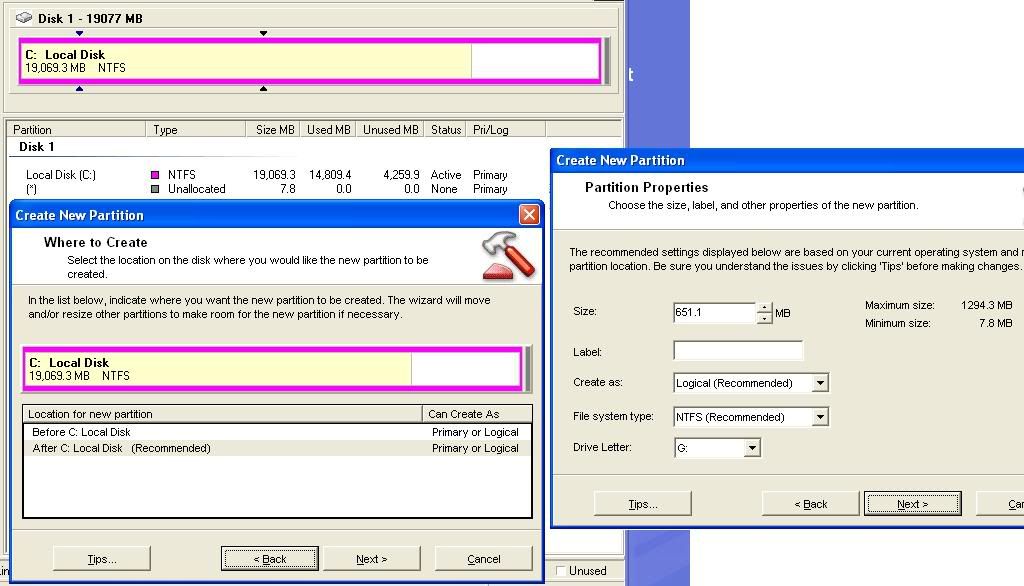We used to use Partition Magic at work all the time until v8 came out. After several problems similar to yours we changed to Acronis Disk Manager and have found it faster and more reliable.
As TheLad has pointed out, you should carry out a thorough check of the hard disk before attempting to re-size the primary partition. A full check can only be carried out if the disk is locked for exclusive access.
1) Click on the 'Start' button.
2) Click on 'Run'.
3) Type
chkdsk c: /f then click on the 'OK' button.
If Windows cannot get exclusive access then a message will appear asking if you want to check the drive the next time you restart the computer. Select 'Y' then restart the PC.
After the disk check had finished, try Partition Magic again but do each stage seperately, with a re-boot in between.
1) Re-size the primary partition to make it smaller, say to 10Gb, then re-boot.
2) Create a new partition, formatted as FAT32, then re-boot.
3) Create a My Documents folder in the newly created secondary partition (D

.
4) COPY (not MOVE) your data from 'C:\Documents and Settings\<user>\My Documents' to 'D:\My Documents'. When you are 100% happy that the COPY operation has worked successfully, delete the original data on C:.
5) Use MS's freeware TweakUI XP Powertoy to re-direct the location of 'My Documents' from 'C:\Documents and Settings\<user>\My Documents' to 'D:\My Documents'.
You may also need to re-direct programs to use the new location, e.g. in MS Word, choose 'Tools > Options > File locations > Documents' and point the location to 'D:\My Documents'.
As another example, if you use Outlook Express then create a sub-folder in D:\My Documents, e.g. 'D:\My Documents\Outlook Express' and re-direct your OE account to it.
For a performance boost, I always move the swapfile to D: as well.
Hope this helps...